User Management
User Management
Order Dispatch allows you to create and manage users on your account so you can give different staff members access to the system. This will allow you to customise the system to suit different roles within your organisation.
Roles and Control Levels
There are two different levels of access, and different permissions that can be set on a per-user basis.
Role:
- Manager - can add other users
- User - can only edit their own profile
Control Level:
- Full Access - all permissions enabled
- Limited Access - the permissions grid is enabled so you can set specific functions to be enabled and disabled.
To access the user settings, you must be logged into a manager account for your organisation. The user settings are found at Settings, Manager Users:
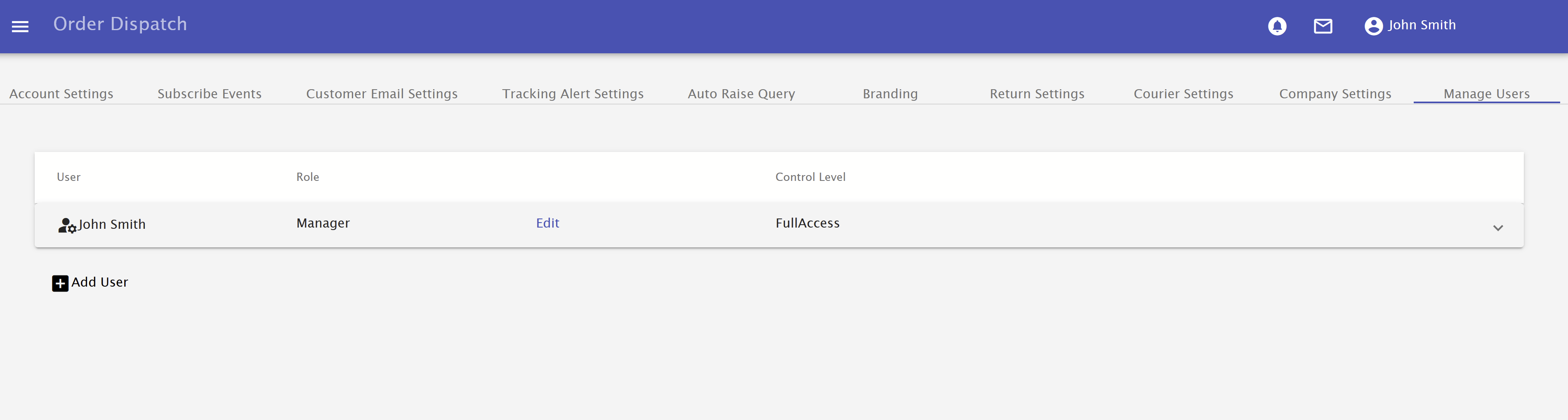
Adding a user
To add a user, click 'Add User', and complete the details for the new user, you can set the user a password on this screen, and they can then change it when they log in. The new user can be created either as a manager, or as a user, in most cases, we recommend having only one manager account, and creating all the other accounts as 'user' accounts.
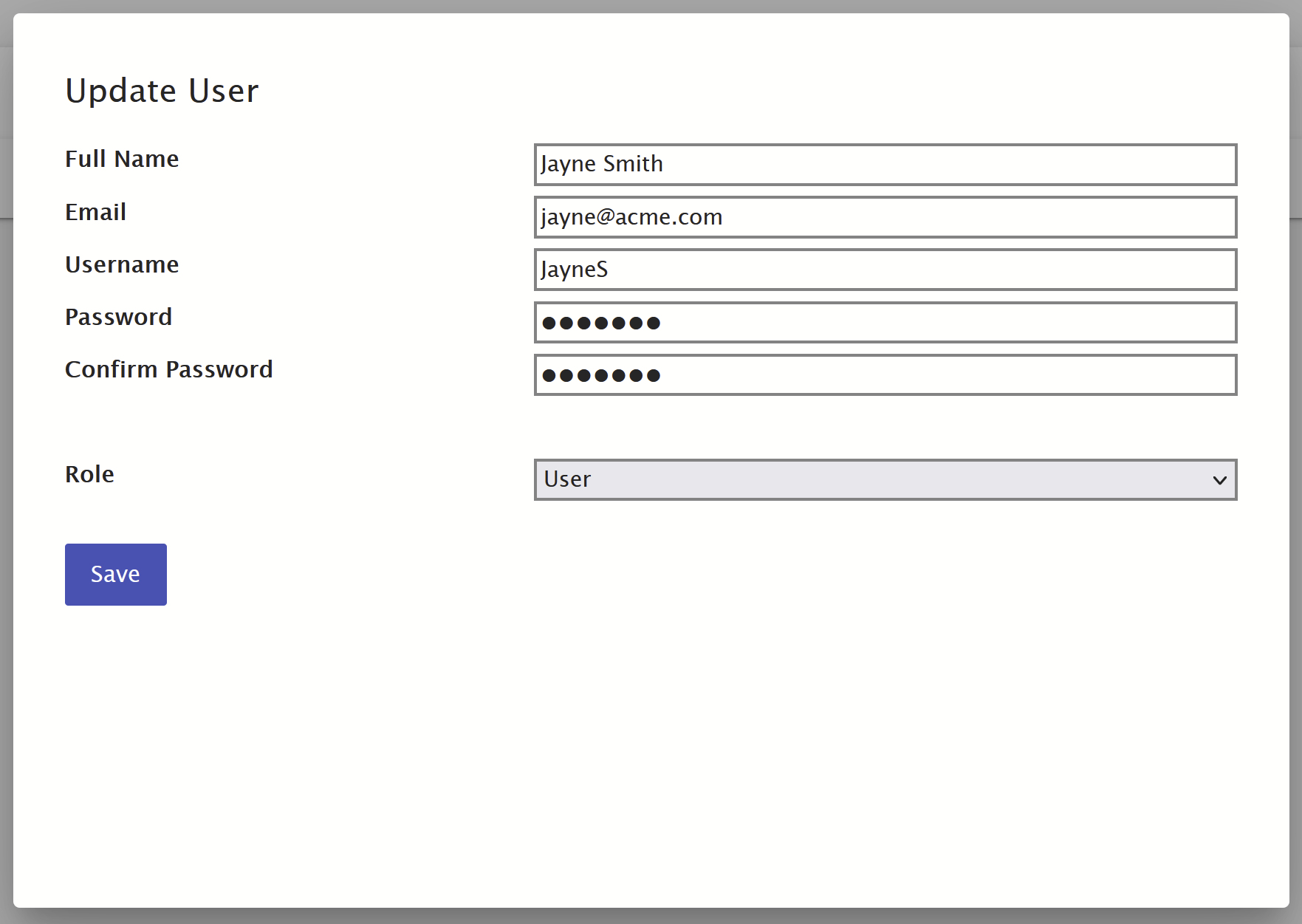
Setting Permissions
Once the new user is created, you can change the Control Level to 'Limited Access', and then click on 'Set Permissions' to expand the permissions grid:
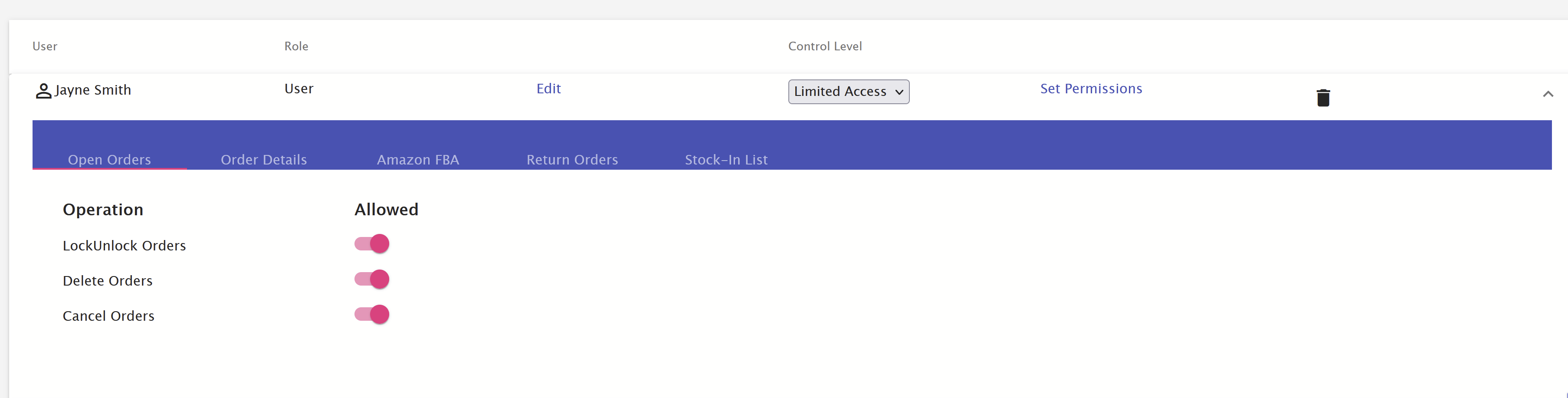
Using the toggles, you can enable and disable access to different functions.
Currently, it is possible to enable and disable access to:
- Locking and unlocking orders
- Deleting orders
- Cancelling orders
- Contacting couriers
- Creating returns labels
- Changing shipping methods
- Creating FBA shipments
- Editing FBA channel settings
- Linking FBA inventory
- Creating resends/exchanges for returned orders
- Marking returned orders as actioned
- Creating stock in lists
Any function that is disabled will be hidden from the user when they are logged in; in the case that two users share a computer and have different access levels, a user trying to navigate to a URL they don't have access to will be presented with the following message:
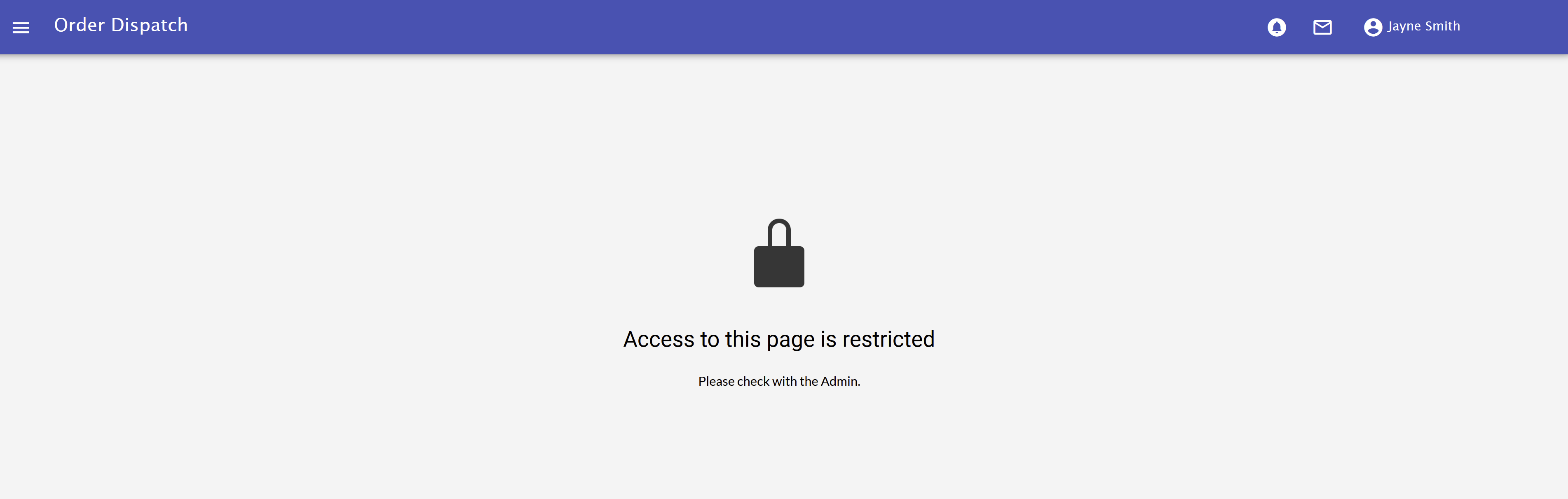
Editing A User
Once you have created users, you can edit their details at any time, just click on 'edit' next to any user, and you can change their details as required.
From here, you can also change the user's role, and choose between manager and user. A manager is not able to downgrade their own account whilst logged into it, to prevent them from being locked out.
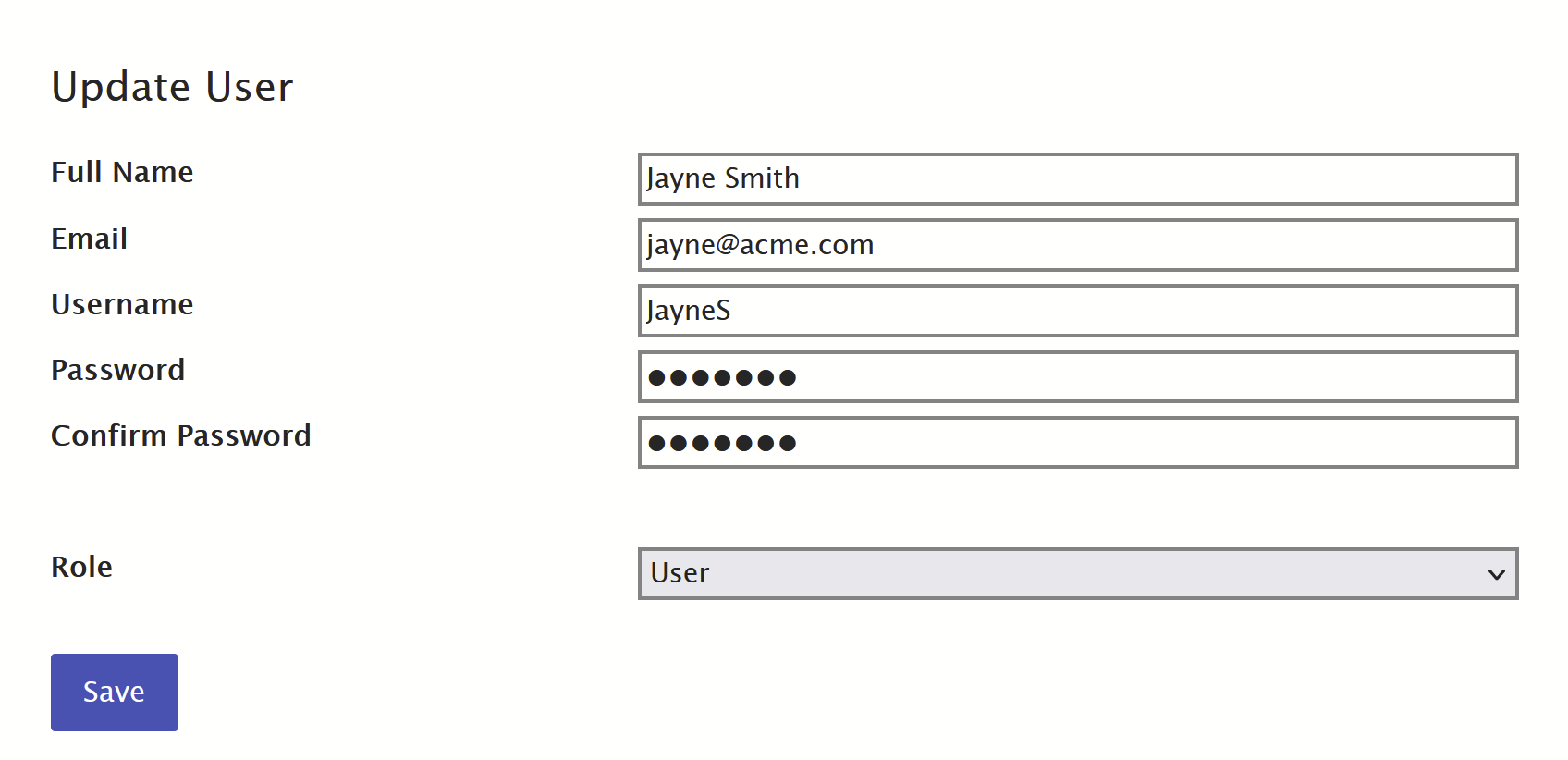
Deleting A User
To delete a user from your organisation, you should click on the trash can icon next to the user you want to delete, you will be presented with a confirmation before deleting the user. Note: This is irreversible; you will need to recreate the user if you delete the wrong one.
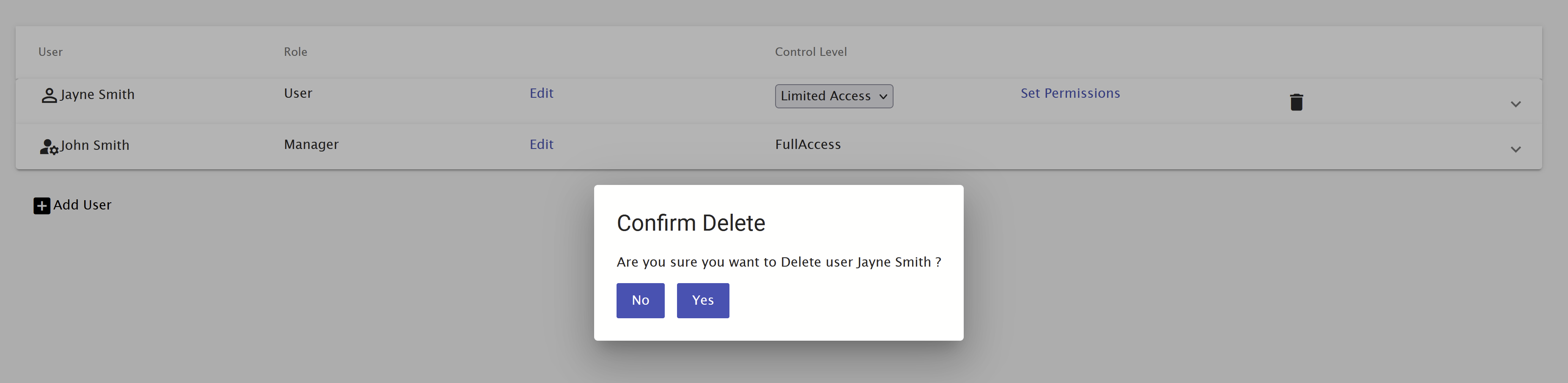
Once deleted, the screen will refresh to show the remaining users.

